MOBILE TRADING
INFINITAS mobile trading platform delivers speed, functionality and performance to the palm of your hand. React to market movements and get an overview of multiple financial instruments with ease, wherever and whenever you wish. Packed with market-leading functionality and intuitive interface design, INFINITAS mobile brings simplicity and freedom to the trader’s pocket.
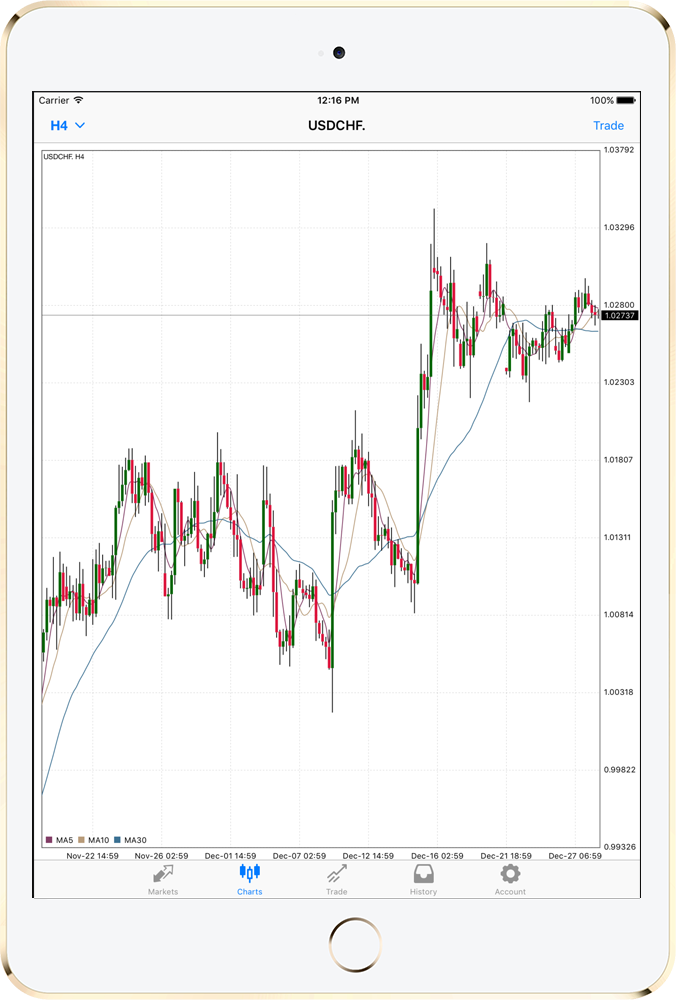
iPad
You can instantly view your accounts, records, and execute transactions anywhere with MetaTrader 4 iPAD, just simply download the app from the APP Store.
- Tap “Login with existing account”
- Look for the INFINITAS server you wish to connect to and tap it
- On the login window, enter your login (account number) and password
- Tap “Sign In” / “Done”
- On the left side bar tap the second icon to see the “Market Watch”
- Tap and hold the instrument you wish to see the chart for, when you release a new window will open
- Tap “Chart” and the new chart will be displayed in the main chart window
- Tap again the second icon on the left side bar to close the “Market Watch”
- On the left side bar tap the second icon to see the “Market Watch”Tap and hold the instrument you wish to trade when you release a new window will open
- Tap “Trade”
- Select the desired volume
- Select the type of execution
- Tap “Sell by market” or “Buy by market” as desired
- Tap “Done”
- Tap the “Trade” icon (first icon in the lower menu bar)
- Your open positions are now displayed on the window as well as a summary of your account
- To resize the Trade window, click and hold on the grey part of the bottom bar and resize it according to your preference
- In the “Trade” tab, tap and hold the order you wish to close until a new window is displayed
- Tap "Close order", a confirmation window will appear
- Tap button "Close by market"
- With the chart opened, tap the function option in the side menu (Third button from top to bottom)
- In the “Indicators” window tap the “+” sign in “Main Chart” or “Indicator Window” according to your needs
- Tap the indicator you wish to use
- Set your preferred properties
- Tap “Done”
- Alternately tap the function button
- Tap the indicator your wish to remove and slide to the right
- Tap “Delete”